Request for Funds allows you to request payments from others through the iink platform, making it easier to receive money for services, deductibles, materials, or other claim-related expenses.
Requirements
- You must be an iink verified user to request funds
- The recipient can be any email address, but they'll need to create an iink account to pay you
How to Request Funds
Making a Request
- Log in to your iink account and click on the Wallet tab.
- Click the "Pay / Request" button on your dashboard

- Select the "Request" tab in the payment window

- Enter the amount you want to request (e.g., $1,500.00)
- Enter the payer's email address
- Add a note describing what the payment is for (e.g., "Fee")
- Optionally attach documentation by clicking "Upload attachment"
- Optionally add reference information like job or claim numbers
- Click "Request $X.XX" button to submit
After Sending a Request
- You'll see a confirmation screen showing your request was sent

- Your request will appear in your Pay/request card in your wallet dashboard

- The recipient will receive an email notification

- You can view the status and details of your request in the dashboard
- The requested amount will not appear in your balance until payment processing begins
Managing Requests
- Viewing Request Details: Click on the request in your dashboard to view details
- Sending Reminders: Click the "Remind" button to send a reminder to the payer, once every 24 hours

- Canceling Requests: Click "Cancel request" if the payer hasn't started the payment process
- Request Expiration: Requests expire after 2 weeks if not acted upon
Payment Methods
Recipients can pay you using:
- Their iink wallet balance
- Bank transfer (ACH)
- Check upload (by taking a photo) **COMINGS SOON**
Payment Status Tracking
Your dashboard will show the status of each request:
- Pending: Request sent, awaiting payer action
- Processing: Payment initiated, funds being transferred
- Completed: Payment successful, funds in your wallet
- Canceled: Request canceled
- Expired: Request expired (after 2 weeks with no action)
- Declined: Recipient declined to pay
When Will I Receive My Money?
The time it takes to receive your money depends on how the payer chooses to pay your request. Different payment methods have different processing times:
- Wallet-to-wallet transfers: If the payer uses their iink wallet balance, funds will appear in your wallet immediately after they complete the payment.
- ACH transfers: If the payer connects their bank account and pays via ACH, funds typically take 1-3 business days to clear and become available in your wallet.
- Check payments: If the payer uploads a check image, funds typically take 3-5 business days after the check clears verification to appear in your wallet. **COMING SOON**
Remember that these timeframes begin after the payer takes action. The overall time from your initial request to receiving funds also depends on how quickly the payer responds to your request. You can view the payment method and expected availability date for each transaction in your dashboard.
Type-Ahead Payee Selection (RFP Only)We've introduced a "type-ahead payee selection" feature to streamline the process of requesting payments.
What's new
When submitting a Request for Payment, the "Request payment from" field now supports type-ahead search. As you begin typing an email, the system will suggest:
When submitting a Request for Payment, the "Request payment from" field now supports type-ahead search. As you begin typing an email, the system will suggest:
- Stakeholders who have previously appeared on your checks
- Payees you've sent RFPs to in the past.
This feature helps reduce typing effort, minimizes errors, and makes it quicker to select the right recipient.
Example - Type-Ahead field in Action
The screenshot below shows where the type-ahead field appears in teh RFP request form:
The screenshot below shows where the type-ahead field appears in teh RFP request form:
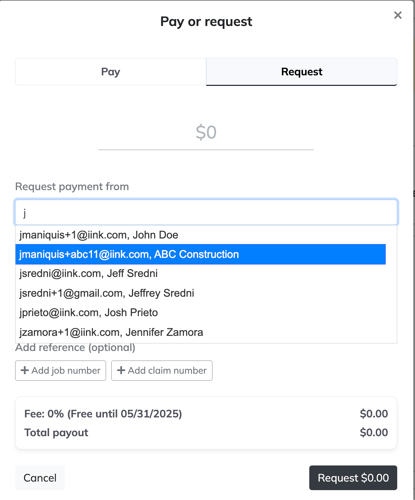
Note: This enhancement is only for RFPs, not for the "Pay" option.Coming Soon
This type-ahead feature will also roll out to other areas of the app—such as selecting stakeholders on a check-to further improve workflow speed and accuracy.
This type-ahead feature will also roll out to other areas of the app—such as selecting stakeholders on a check-to further improve workflow speed and accuracy.
