Drafts in iink help you save work-in-progress documents, but once they're no longer needed, archiving them can keep your dashboard clean and organized. Here's a step-by-step guide on how to archive a draft in iink.
Steps to Archive a Draft
-
Log In to your iink account
- Navigate to the iink app
- Enter your credentials and access your dashboard.
-
Locate the Draft
- Go to the "Drafts" section in
 your dashboard.
your dashboard. - Browse or search for the specific draft you wish to archive.
- Click "Archive" icon.

- Check the box next to the draft you want to Archive. You can select one or multiple drafts at once.

-
Click "Archive" at the bottom of your screen.

- Go to the "Drafts" section in
- Verify Archival
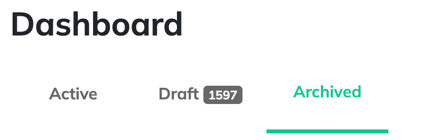
-
- The draft will move to the Archived section.
Why Archive Drafts?
- Declutter Your Dashboard:
- Archiving helps you maintain a clean workspace by moving unused drafts out of the active view.
- Avoid Confusion:
- Archived drafts are not deleted, so you can retrieve them if needed, reducing the risk of accidental loss.
How to Retrieve an Archived Draft
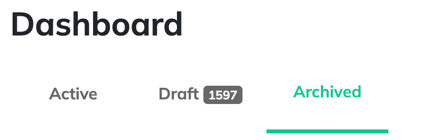
- Go to the Archived section in your dashboard.
- Locate the draft you need.
- Select "Unarchive" and check the box next to the draft you want. Click on "Unarchive" at the bottom of the screen to move it back to your active drafts.

